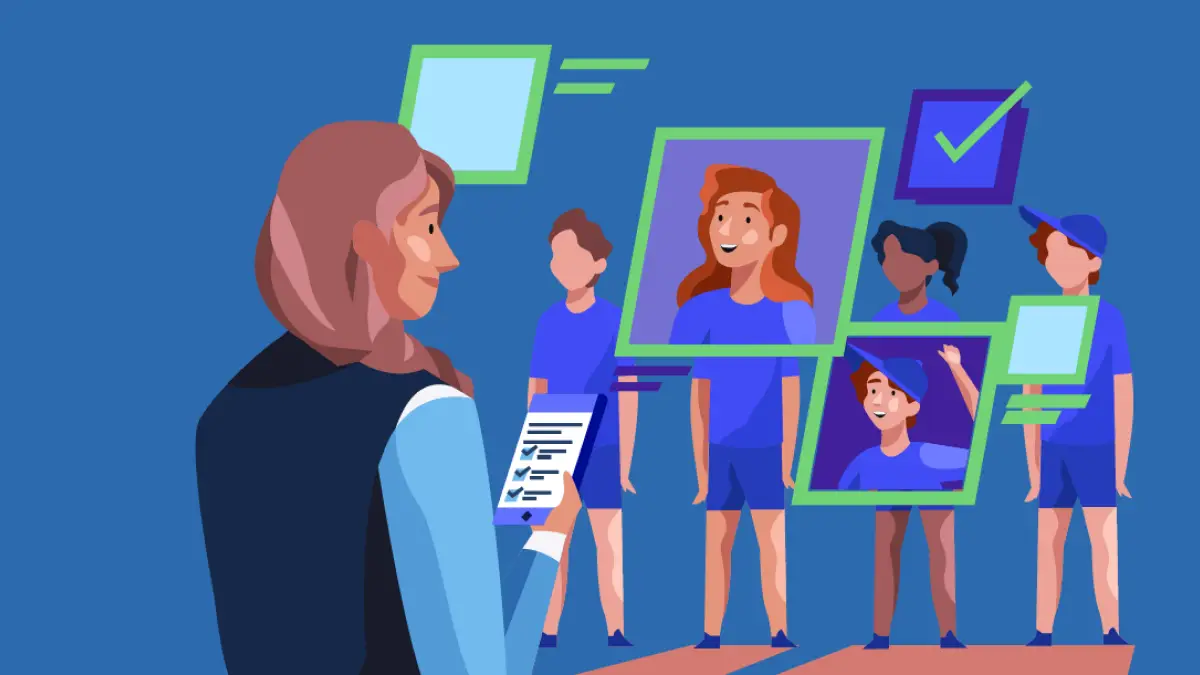
Summer camp season is underway, and whether you’re running a single-sport camp, a multi-sport event, or camps across multiple locations, ensuring a smooth summer camp
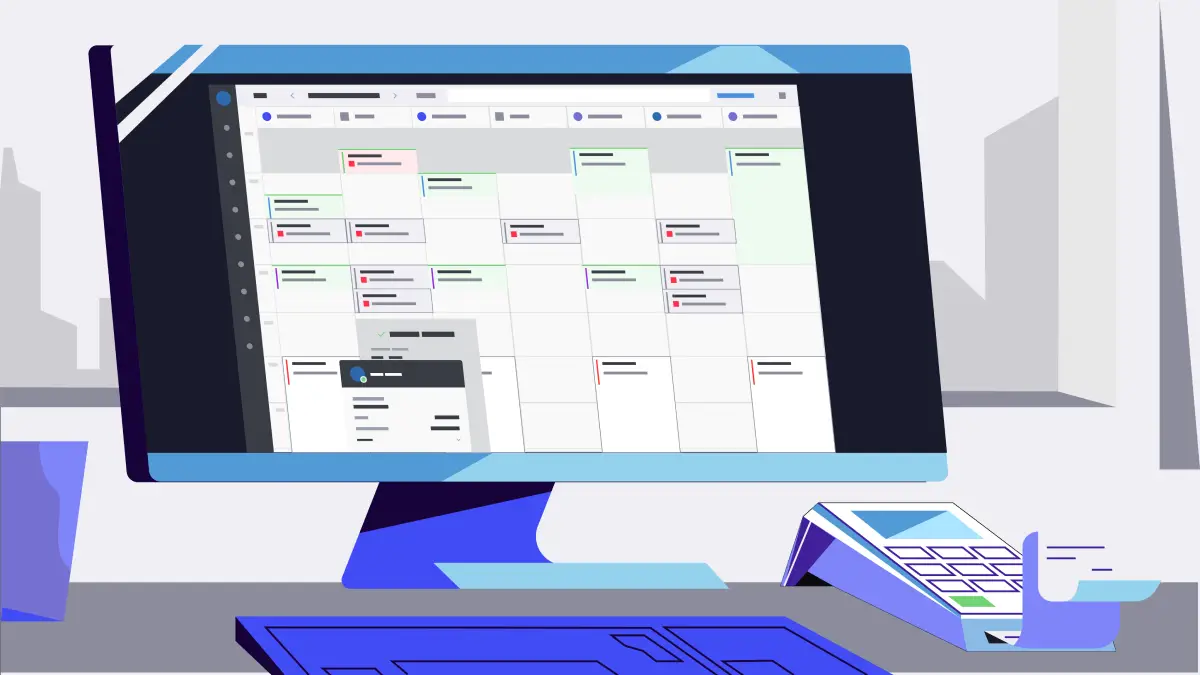
More money, more problems, right?
Wrong!
With Upper Hand’s Balances Report you can manage client balances with ease. At first glance, the default filter on the Balances report will reveal any balances greater than zero (i.e. any outstanding balances that you need to collect) on that given day. Here, you can pay down or waive these balances. But, removing the default filter opens a host of additional ways to utilize this report and we’re here to show you how to do just that. Let’s dive in.
To start off simple, you can remove the default filter (Balance> $0.00) to reveal all payments processed within Upper Hand. This is a great way to review your client payment history and manage all transactions as needed, not just balances.
For your most active clients, it can be difficult to search through hundreds of orders to find specific transactions. Removing the default filter and searching by a specific client’s name will allow you to see their full payment history for the time period you have selected. This filtering option gives you an easy way to quickly find previous payments to refund, manually submit outstanding payments, and see the client’s most popular purchases all without leaving the page.
Additionally by removing the default filter you can see the total number of unique buyers, the number of clients who have made a purchase, in a specific time period. This can give you great insight into your client purchasing behavior and help you make decisions that continue growing your business.
For example, if you made $500 in revenue in a given day, does that break down to 1 client making a large purchase or 5 clients making smaller purchases? You can use this data to increase marketing campaigns to encourage your most active clients to spend more or adjust pricing to get less active clients in the door.
In similar fashion, you can also use the Balances Report view the quantity of packages clients have purchased. For example, if clients registered for training, you can see if they went with 4-pack of lessons or an 8-pack of lessons. You can export this information to see what you’ve sold and determine which packages are successful. Then, you can use what you’ve learned to refine your offerings and make decisions about programs or packages that are most popular.
You can use this same process to assess your most popular events as well. If you narrow down your search by filtering to a specific product type (with the default filter still removed) you’ll see all of the purchases clients have made under that category in a given time period. This is helpful because if you have 2 or 3 events under the category of “Training” for example, you can see which event is being purchased most frequently. Then, you can take elements of your most popular event and apply them to events that need a little more attention.
Overall, the Balances Report is truly a great way to stay on top of outstanding payments and a powerful tool to learn more and make decisions about your business. Unlock the power of this report by utilizing the available filters, the search option, and the export feature to get the insights you need. Whatever your goals may be, don’t forget to use the Balances report to stay on track.
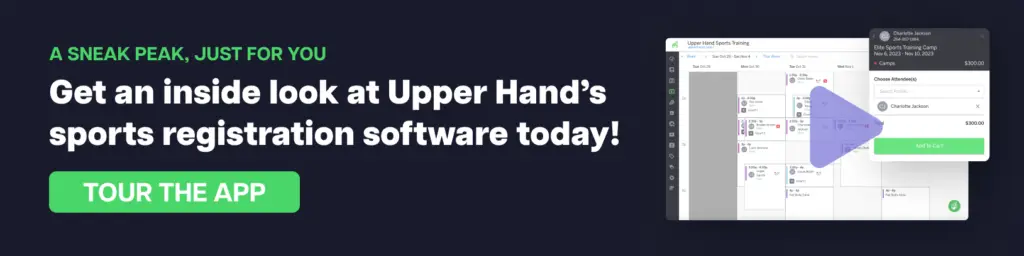
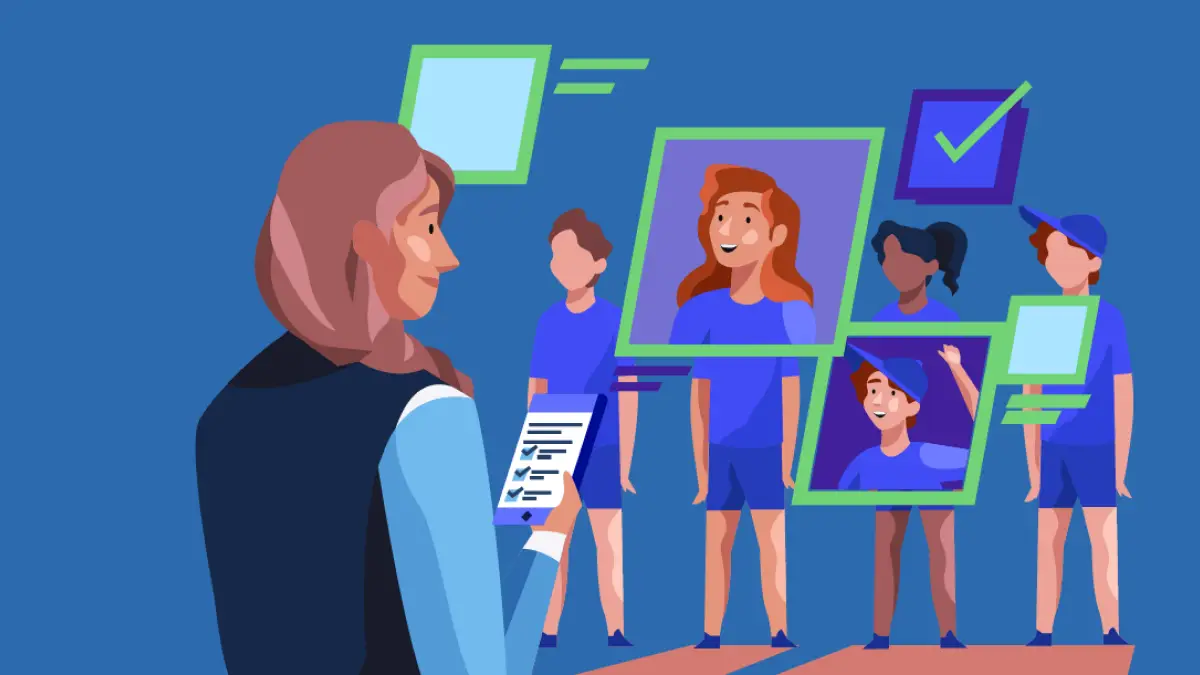
Summer camp season is underway, and whether you’re running a single-sport camp, a multi-sport event, or camps across multiple locations, ensuring a smooth summer camp
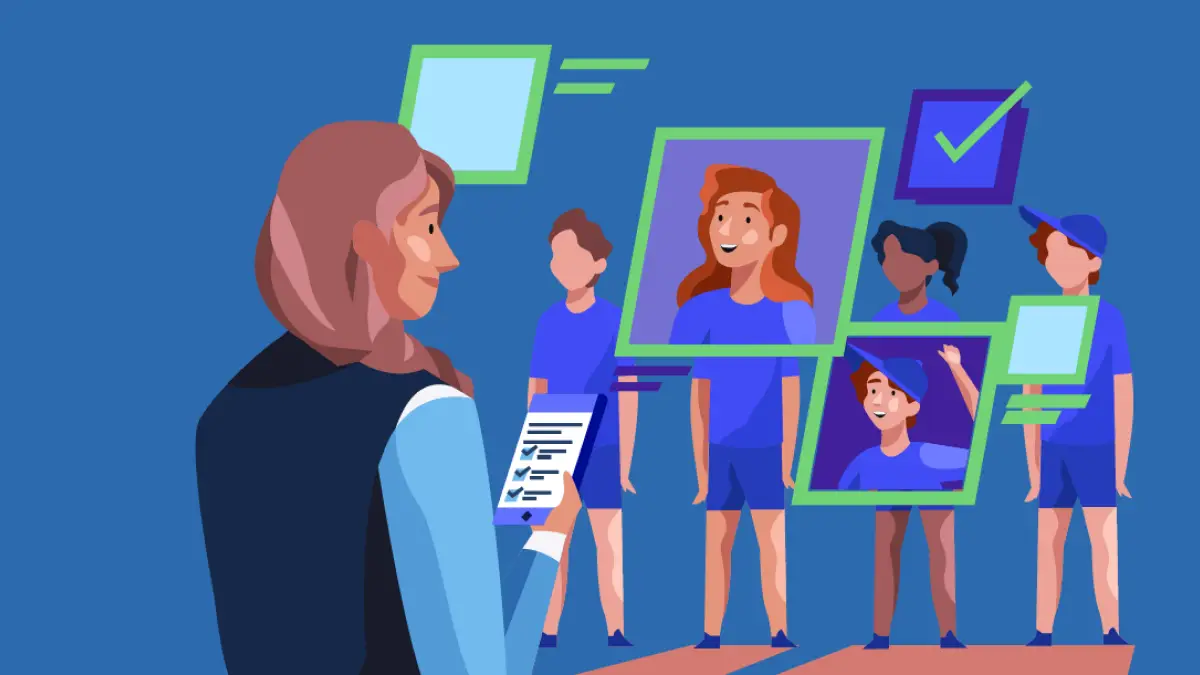
As a sports business owner, you know that acquiring new athletes is only half the battle. The key to success lies in your ability to retain your customers, and ultimately turn them into brand advocates. So, how can you turn your athletes into loyal, repeat customers? Here are 9 tips to get you started…